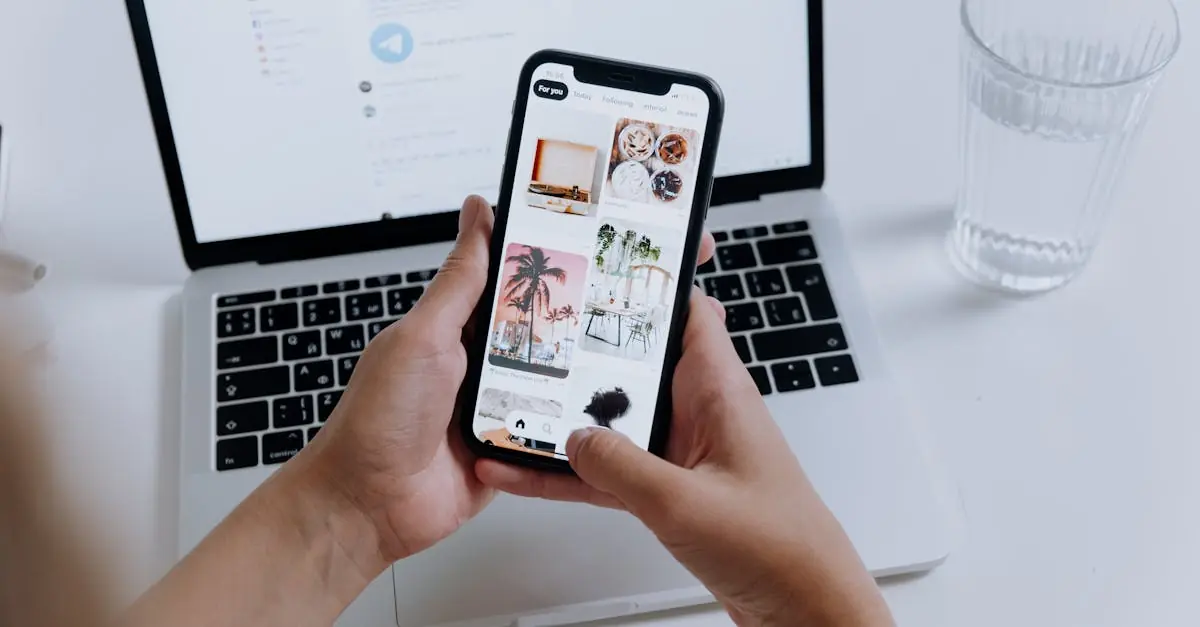Table of Contents
ToggleEver found yourself scrolling through your iPhone’s camera roll, wondering how you ended up with 5,000 pictures of your cat in various poses? It’s time to take action and reclaim that precious storage space. Deleting all those photos might feel like a daunting task, but fear not! With just a few taps, you can clear out the clutter and make room for more important memories—like that one time you tried to bake a soufflé.
Understanding Photo Management on iPhone
Managing photos effectively on an iPhone helps users maintain organization and optimize device storage. Photos quickly accumulate, leading to unnecessary clutter. Notably, it’s common for individuals to overlook duplicates or similar images, further complicating storage management.
Utilizing the built-in Photos app, users access several features designed to streamline organization. Albums allow users to categorize images by events or themes. Streamlining photo management starts with frequent reviews to identify and remove unwanted images. Regular deletion of less significant pictures creates more space for new memories.
Cloud storage options offer additional benefits. iCloud enables users to store photos securely while freeing up local storage. By adjusting settings, users can automatically upload images to cloud storage. This feature often provides peace of mind, knowing that precious memories are backed up.
Settings also facilitate easier photo management. Users can adjust storage options to optimize performance by enabling features like Optimize iPhone Storage. Customizing how photos are stored can significantly impact available space.
In addition, third-party apps offer tools for advanced photo sorting and deletion. Various applications specialize in detecting duplicates or similar images. By employing such tools, users can further simplify the decluttering process.
Understanding photo management on an iPhone empowers users to maintain a streamlined device. With smart strategies, users can reclaim valuable storage space efficiently, making room for the cherished moments that matter most.
Methods to Delete All Photos from iPhone
Clearing out photos from an iPhone can streamline device storage. Below are effective methods.
Using the Photos App
The Photos app provides an intuitive way to delete photos. Users can open the app and navigate to the “Albums” tab. In “All Photos,” selecting the photos is simple; tap “Select” in the top right corner. Whether it’s a few images or an extensive collection, tapping each photo will mark it for deletion. Afterwards, users can tap the trash can icon. To finalize the process, confirming the deletion prompts their removal from the device. For those wishing for a swift sweep, consider opting for “Select All,” though care should be taken to ensure no cherished images are lost.
Utilizing the Settings Menu
The Settings menu offers another practical option. Users can access the “Photos” section via the Settings app. Within, toggling “Optimize iPhone Storage” frees local storage, but won’t directly delete photos. Instead, users should navigate back to the Photos app to manage deletions. For users looking to erase all images, heading to the “Recently Deleted” album is crucial. Here, users can tap “Select” and choose “Delete All.” Confirming this action permanently removes photos, securing substantial storage space on the iPhone.
Emptying Recently Deleted Folder
Emptying the Recently Deleted folder is essential for completely removing photos from an iPhone. Accessing this folder provides a final chance to recover deleted images within 30 days.
Users can navigate to the Photos app and locate “Albums” at the bottom of the screen. Once there, scrolling to the bottom reveals the Recently Deleted folder. Opening this folder displays all recently deleted photos.
Selecting individual images for permanent deletion is an option. Alternatively, tapping “Select” in the upper right corner allows users to choose multiple photos. After selecting, confirming deletion by tapping “Delete All” permanently removes them from the device.
Post-deletion, users gain back valuable storage space. The Recently Deleted folder can occupy a significant amount of storage, especially if it contains hundreds of images. Regularly clearing this folder prevents unnecessary storage use and helps maintain device performance.
Additionally, keeping track of this folder makes photo management more efficient. Users should review this folder periodically, especially after significant deletions. Taking these steps ensures that unnecessary clutter remains minimal on the device.
Finally, remember that once the images are deleted from the Recently Deleted folder, recovery becomes impossible. Emphasizing caution during this process is crucial to avoid losing important memories. This final clearance is vital for a clutter-free device.
Tips for Photo Management
Effective photo management plays a vital role in maintaining an organized iPhone. Users can benefit from regularly reviewing their photo libraries to identify unnecessary images. Removing duplicates and similar photos helps streamline storage and declutter the viewing experience.
Creating albums in the Photos app allows for better categorization of images. Organizing photos by event or theme simplifies retrieval when searching for specific memories. Furthermore, utilizing cloud storage options like iCloud serves to back up photos while freeing local space on the device.
Adjusting iCloud settings enables automatic uploads, ensuring photos remain secure and easily accessible. They should also consider third-party apps designed to detect duplicates, making the decluttering process more efficient.
Consolidating images is another useful strategy. Users can periodically export their favorite photos to external storage, allowing them to keep cherished memories while minimizing clutter on their devices. Transitioning less cherished images to a separate album or cloud storage ensures their availability without occupying prime storage space.
In addition, regularly emptying the Recently Deleted folder is essential for effective photo management. This folder can accumulate a significant number of images quickly, taking up valuable storage. They can access this folder to review photos before permanent deletion, ensuring no important memories are lost.
Establishing a routine for photo management helps maintain an organized and clutter-free device. Scheduling time each month to declutter will reinforce a streamlined experience while improving overall device performance. Prioritizing these management strategies greatly impacts their iPhone storage, making room for new memories.
Deleting photos from an iPhone doesn’t have to be a daunting task. By following the outlined methods and utilizing the built-in features of the Photos app, users can efficiently reclaim valuable storage space. Regularly reviewing photo libraries and managing duplicates helps maintain an organized device.
Utilizing cloud storage options ensures that cherished memories remain accessible while freeing up local space. Establishing a routine for photo management not only enhances device performance but also allows for a more enjoyable user experience. Embracing these practices will lead to a clutter-free iPhone, making room for new memories and moments worth capturing.